
- Product
-
 ExcelDiff
ExcelDiff
Compare Excel files and show their differences visually
-
 ExcelDiffTool
ExcelDiffTool
Free Excel add-in useful for ExcelDiff's comparison result file.
-
 CellViewDiff
CellViewDiff
Free Excel add-in to compare cell strings.
-
 gTaskSync
gTaskSync
Synchronize Google Tasks(Todo) with Outlook tasks
-
 gCalendarSync
gCalendarSync
Synchronize Google Calendar with Outlook Calendar
-
- Download
- FAQs
- Contact
 English
English Japanese
Japanese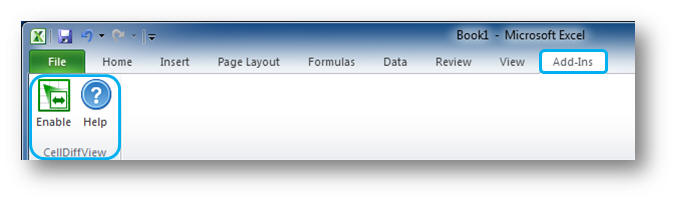
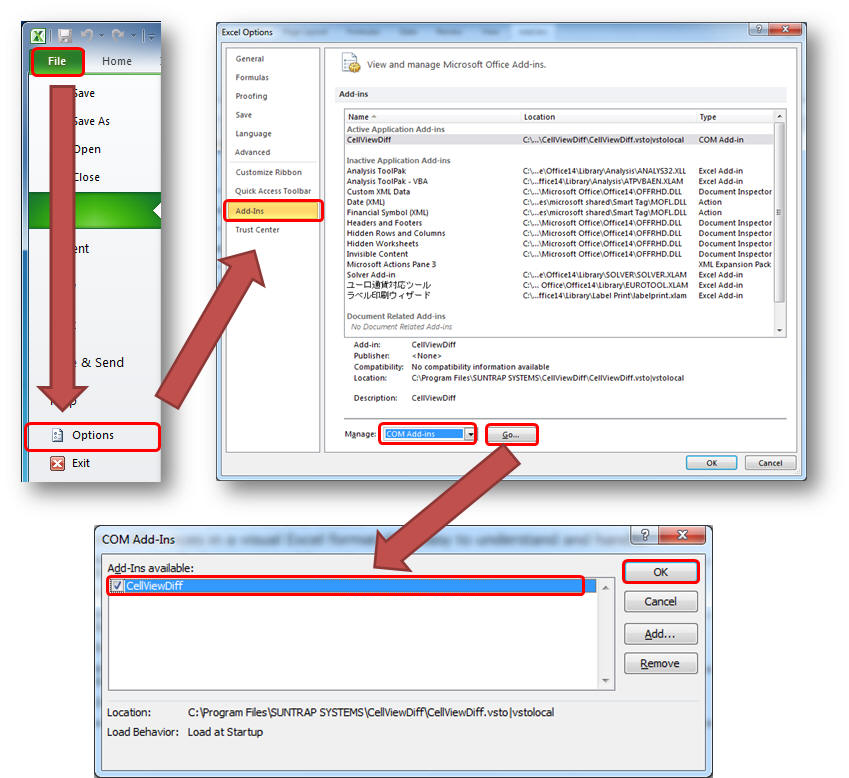
 ExcelDiff
ExcelDiff ExcelDiffTool
ExcelDiffTool gTaskSync
gTaskSync gCalendarSync
gCalendarSync