
FAQ
ExcelDiff Tool button on the result file might not be displayed.
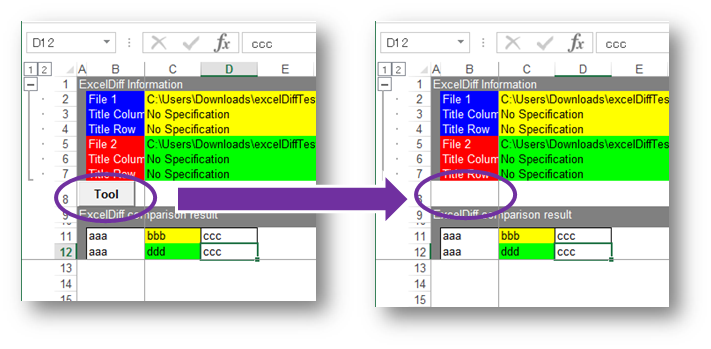
Please be recovered in the following way.
- Please enter the characters "%LOCALAPPDATA%\temp\"
to Explorer address bar.
- Please search for "msforms.exd" at the upper
right of the screen search field.
- Please move these displayed files to another place.
URL :http://support2.microsoft.com/kb/3025036/en-us
The file might not be opened though Excel starts even if the Excel file is double-clicked when Excel Diff terminates abnormally.
And, the following error message might be displayed.
Cannot find the file 'path' (or one of its components). Make sure the path and
filename are correct and that all required libraries
are available.
There was a problem sending the command to the program.
Windows cannot find 'FilePath\FileName', Make sure you typed the name correctly, and then try again.
Follow the steps for your version of Microsoft Excel.
Microsoft Excel 2010
- Click the File tab, and then click Options.
- Click Advanced, and then click to clear the Ignore other
applications check box in the General area.
- Click OK.
Microsoft Office Excel 2007
- Click the Microsoft Office Button, and then click Excel Options.
- Click Advanced, and then click to clear the Ignore other
applications check box in the General area.
- Click OK.
Microsoft Office Excel 2003 or earlier versions of Excel
-
Click Options, on the Tools menu.
-
Click the General tab.
-
Click to clear the Ignore other applications check box, and
then click OK.
After you do this, you should be able to open workbooks by
double-clicking them in Windows Explorer.
URL :http://support.microsoft.com/kb/211494/en-us
Excel Diff extracts data region to compare most similar counter area based on unique algorism, then exports analysis results to specified file.
The feature is sort of mandatory processes to estimate added or moved columns/rows. Therefore, unexpected result returns if there are too many resembled data regions.
User can select two means to avoid this software behavior.
1) Setting on Compare Option
2) Setting on Title columns/rows at Compare Project.
Details are given as follows.
1) Setting on Compare Option
- Click the "Comparison Option", on the Tools menu.
- Click the "Comparison" tab.
- Click to checked "Ignore insertion/movement of
rows(columns) check box.
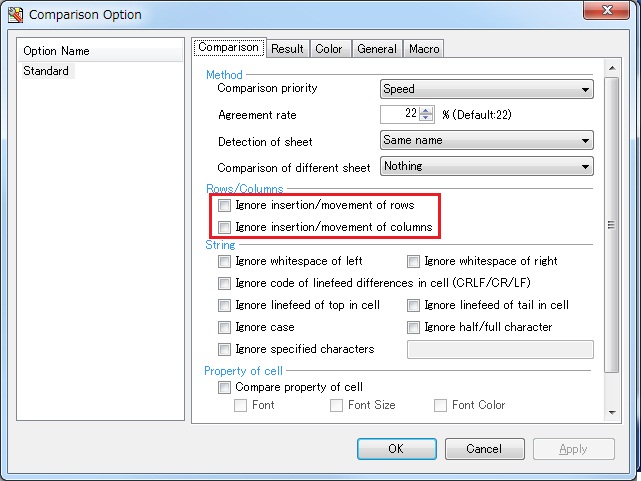
Go through [Tool]-[Comparison Option] from menu to show [Comparison Option] dialog.
Check on “Ignores insertion/movement of rows” within “Comparison” tab.
Under this option, analysis is executed for each corresponding cell address, ignoring process of seeking similar regions. This feature is effective particularly in case number of columns and rows are corresponding between analyzed files. However, cells are acknowledged to be differentiated when columns/rows are added/removed.
2) Setting title column/row in Compare Project
Data handling with Excel often include title column/row. For below example, column 1 and row A are the titles.
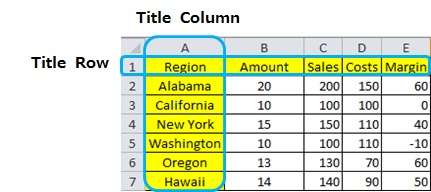
- Drag and drop compare files to Excel Diff.
- Input "A" in "Title Column"
- Input "1" in "Title Row"
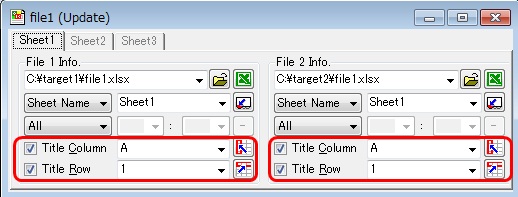
On the Compare Project screen, which appears when drag and drop target files into Excel Diff, check in the box and indicate title column/row like follows.
To compare will be executed along with this title setting, among which have the same titles. Note that this feature does not always work when multiple cells have the same texts in title.
If you want to change the ExcelDiff-using PC, or if you want to re-assign the license,
uninstall the Excel Diff from the installed PC, and then install to the new environment.
Re-assignment of license is possible only when the license is "Company License".
Read the "About license" for more information about license.

 ExcelDiff
ExcelDiff
 ExcelDiffTool
ExcelDiffTool
 CellViewDiff
CellViewDiff
 gTaskSync
gTaskSync
 gCalendarSync
gCalendarSync
 English
English Japanese
Japanese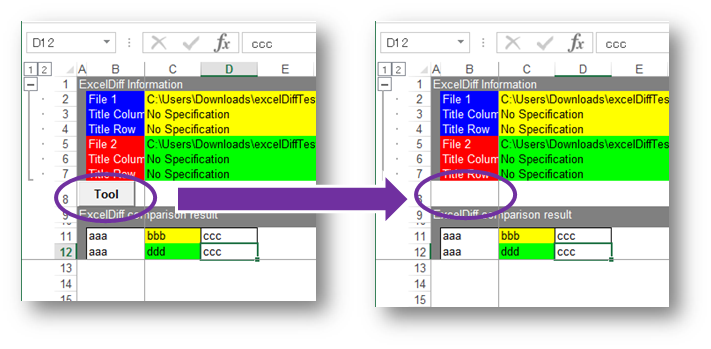
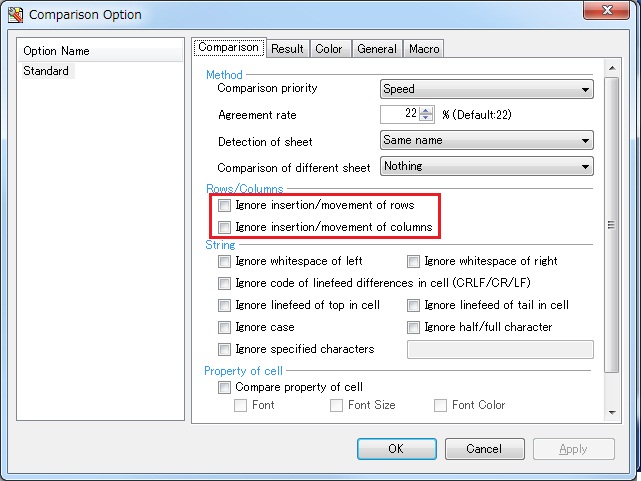
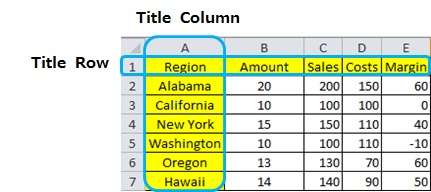
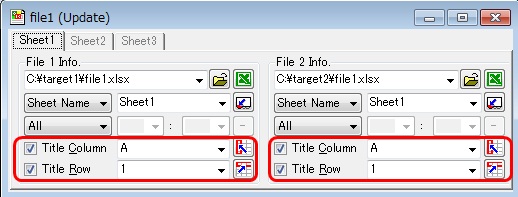
 ExcelDiffTool
ExcelDiffTool CellViewDiff
CellViewDiff gTaskSync
gTaskSync gCalendarSync
gCalendarSync