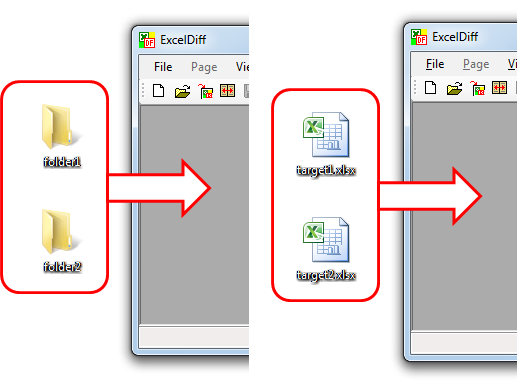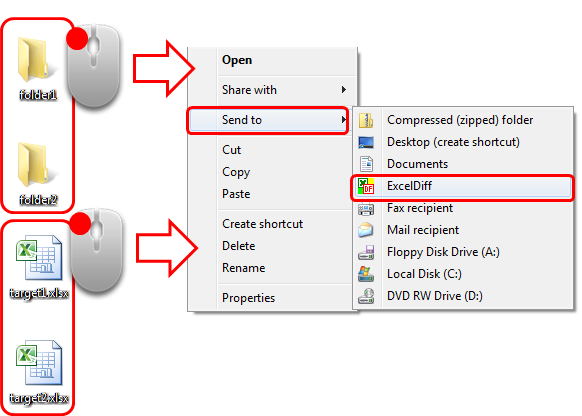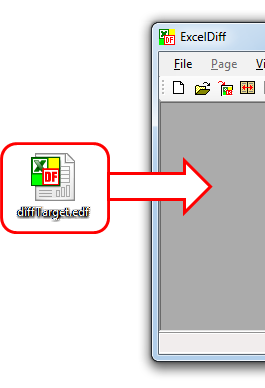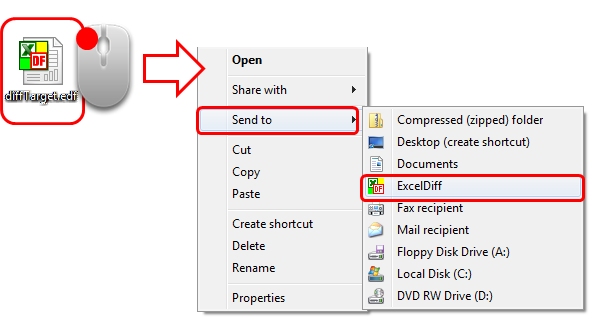- SUNTRAP SYSTEMS
- Excel Diff Help
- Quick Start
- Starting Excel Diff in various ways
Starting Excel Diff in various ways
Starting Excel Diff in various ways.
Accessing Excel Diff is allowed with some ways.
Excel Diff is able to compare either folder-unit or file-unit.
Drag and Drop to Excel Diff.
Drag and Drop to
Excel Diff icon.
Start from "Send to."
Double click on Project
File.
Drag and Drop
Project File to Excel Diff.
Drag and
Drop Project File to Excel Diff icon.
Start Project File
from “Send to”.
- Drag and Drop to Excel Diff.
After starting Excel Diff, drag and drop files or folders you wish to compare to Excel Diff.
- Drag and Drop to Excel Diff icon.
After starting Excel Diff, drag and drop files or folders you wish to compare to Excel Diff.
- Start from "Send to".
Give right click on folder or folder you wish to compare and start Excel Diff from “Send to”.
- Double click on Project File.
Double click on Project File you have previously preserved.
- Drag and Drop Project File to Excel Diff.
After starting Excel Diff, drag and drop Project File you have previously preserved to Excel Diff.
- Drag and Drop Project File to Excel Diff icon.
After starting Excel Diff, drag and drop Project File you have previously preserved to Excel Diff icon.
- Start Project File from “Send to”.
Give right click on Project File you have previously preserved and start Excel Diff from “Send to”.